1721389007.png)
Ring Doorbell Won't Stop Ringing: 8 Fixes
Your Ring doorbell won’t stop ringing? Well, This guide has a fix for you!
The Ring Doorbell has become a staple in modern home security, offering convenience and peace of mind with its smart features. However, one frustrating issue some users encounter is when the Ring doorbell continuously rings. If you are experiencing the same, keep reading.
If your Ring doorbell doesn’t stop ringing, check the Ring button, check the doorbell’s battery health, and remove any nearby radio frequency sources. If the issue continues, adjust the doorbell sensitivity or reset it.
Let’s move further and discuss the steps in detail!
How to Fix When Ring Doorbell Won't Stop Ringing?
-
Check for the Stuck or Faulty Button
Over time, the button on your Ring doorbell can get stuck due to dirt and debris build-up. This can cause it to ring continuously until you manually release it. Therefore, your first step would be to simply check the doorbell button, see if it is stuck, and clean it quickly.
Here's how to check for the stuck Ring doorbell button:
- Head over to your doorbell and locate the Ring button.
- Unscrew and remove the doorbell’s faceplate.
- Check the doorbell’s button for stickiness, dirt, and defects.
- Use a Q-tip with isopropyl alcohol and clean the button.
- Test the button by pressing the button to ensure it doesn’t stick.
- Screw the faceplate back on and verify proper operation.
Doing these steps should resolve any issues with the button sticking and the doorbell ringing continuously. If the issue continues, move on to the next step.
-
Check Your Doorbell Battery Health
If your Ring doorbell, whether battery-powered or hard-wired, is experiencing unexpected functionality, it could be due to several factors. One common issue is an unstable power supply, which can cause your doorbell to struggle. Check your doorbell device's health via the Ring app to see if that is causing the issue.
To check your Ring doorbell's battery health:
-
Open the Ring App.
-
Tap the three lines in the top left corner.
-
Select "Devices."
-
Choose your front door Ring the Doorbell.
-
Tap "Device Health."
-
Look for the battery percentage under "Battery Level."
If you find that the battery of your Ring doorbell is low, power cycle it and charge it for 6 to 8 hours. Then, again, check the battery health of your doorbell and see if it still rings constantly.
-
Check the doorbell Connection
A weak Wi-Fi signal can cause the doorbell to behave erratically. To ensure consistent performance, it's crucial to verify that your doorbell maintains a strong and stable connection. You can also try reconnecting the doorbell to the network to address any connectivity issues.
Here are the steps to reconnect a Ring doorbell to the network:
-
Open the Ring app on your mobile device.
-
Tap the ≡ icon in the top menu.
-
Select your Ring doorbell under Devices.
-
Tap Device Health, then Reconnect to WiFi.
If reconnecting to WiFi through the Ring app doesn't resolve the issue, consider restarting your WiFi router. This can often reset the connection and improve stability between your Ring doorbell and the router.
-
Inspect for Radio Frequency Interference
Sometimes, your Ring doorbell may keep ringing if nearby devices, like radios, TVs, or phones, operate on the same frequency. This interference, known as radio frequency interference (RFI), can disrupt communication between the doorbell and your WiFi router.
Here are some common sources of radio frequency interference (RFI):
-
Microwave ovens
-
Cordless phones
-
Bluetooth devices
-
Wireless routers
-
Baby monitors
-
Televisions and radios
-
Power lines and electrical equipment
Look for such interfering devices and turn off nearby electronic devices one by one to see if the problem resolves. If not, try out the next solution!
-
Update the Ring Doorbell Software
The Ring doorbell can sometimes have issues because its software is out of date. If you've had your doorbell for a while, it's important to update the software to keep it working correctly. To do this, just check for any available updates for your Ring doorbell and install them.
Here are the steps to update the Ring doorbell:
-
Launch the Ring app on your mobile device.
-
Tap the ≡ icon (menu) at the top left.
-
Go to Devices and choose your Ring doorbell.
-
Tap on Device Health, then look for and select Firmware Update.
-
Follow any on-screen prompts to complete the update.
After updating, your Ring doorbell should have the latest features and bug fixes. So, check if your doorbell rings normally or if the continuous ringing issue continues.
-
Disable the Motion Alerts
The Ring doorbell is designed to detect movement around it and alert you. If your doorbell keeps ringing, there is a good chance that the motion alerts in the Ring app are turned on. To stop this, you can simply turn off the motion alerts for both your Ring doorbell and the chime.
Here’s how to turn off motion alerts for your Ring doorbell and chime:
-
Launch the Ring app on your mobile device.
-
Tap the ≡ icon in the top-left corner.
-
From the menu, select Devices.
-
Choose your Ring doorbell from the list.
-
Tap on Device Health and then turn off Motion Alerts.
-
Lastly, click the Save button to confirm the changes.
These steps will stop your Ring doorbell from ringing due to motion detection. If the ringing issue continues, try out the next solution!
-
Adjust Doorbell Motion Sensitivity
If turning off motion alerts doesn’t stop your Ring doorbell from ringing, you might need to tweak a few more settings. Try lowering the doorbell’s motion sensitivity and adjusting the motion detection zones within the Ring app to better control when the doorbell detects movement.
Here's how to adjust your Ring doorbell's motion settings:
Adjust Motion Sensitivity:
-
Open the Ring app.
-
Tap the three lines in the top left, then go to Devices.
-
Select your Ring doorbell and tap Motion Settings.
-
Choose Motion Sensitivity and slide the bar left to reduce sensitivity.
-
Tap Save.
Adjust Motion Detection Zones:
-
In the Ring app, tap the three lines in the top left.
-
Go to Devices and select your Ring doorbell.
-
Tap Motion Settings and choose Camera Motion Zones.
-
Drag the circles to adjust the zones.
-
Tap Save.
After adjusting your Ring doorbell's motion settings, the changes will be saved automatically. Then, perform an activity in front of the doorbell to see if it rings constantly. If it keeps ringing, adjust the motion zones and sensitivity settings as needed.
-
Factory Reset Your Ring Doorbell
If your doorbell keeps ringing after trying all the solutions in the guide, factory reset your doorbell. This process erases all the settings on your Ring doorbell and restores them to its default state and you'll need to set up your doorbell again.
To factory reset your Ring doorbell:
-
Unscrew the bottom of your doorbell.
-
Remove the faceplate.
-
Find the reset button on the right side or top-right.
-
Hold the reset button for about 15 seconds.
-
Release the button when the doorbell starts flashing.
Once the Ring device light stops flashing, indicating the reset is complete. Then, replace the faceplate and securely tighten the screws. If your Ring doorbell continues to ring constantly, contact Ring Support for further assistance.
Wrapping Up:
If your Ring doorbell won’t stop ringing, check for a stuck button, check the device battery health, and update the doorbell device software. Furthermore, disable motion alerts and adjust motion detection settings.
For more Ring Doorbell guides, visit our blog!
Leave a Comment
Related Posts
-
18 May 2022
-
18 May 2022
-
20 May 2022
Sign up for free, explore fun and knowledgeable content, and make your own portfolio!
🟢All System Operational
© 2022 - 2024 Freelancing by Fay.
Design by Limitless Technologies Pakistan - All rights reserved.



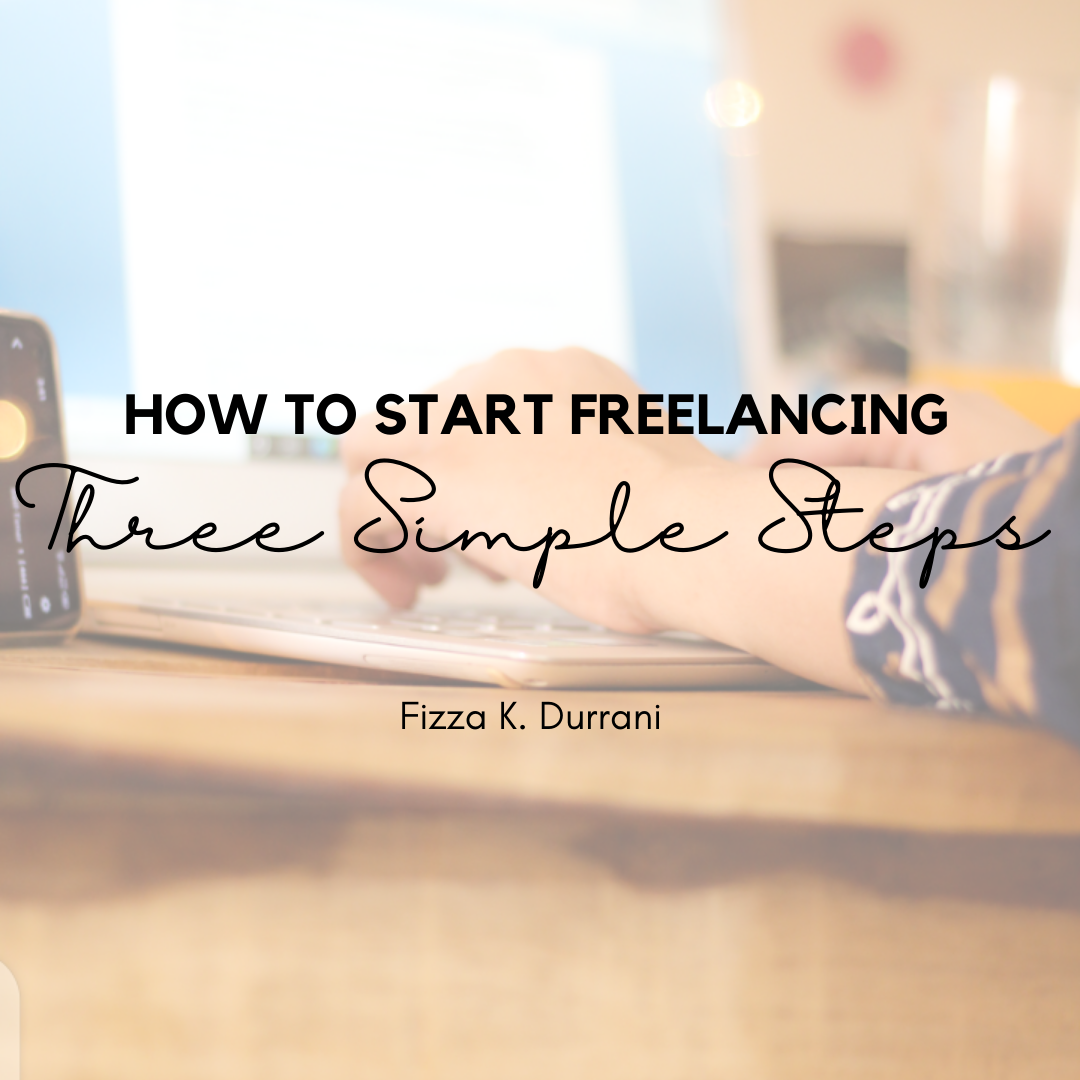

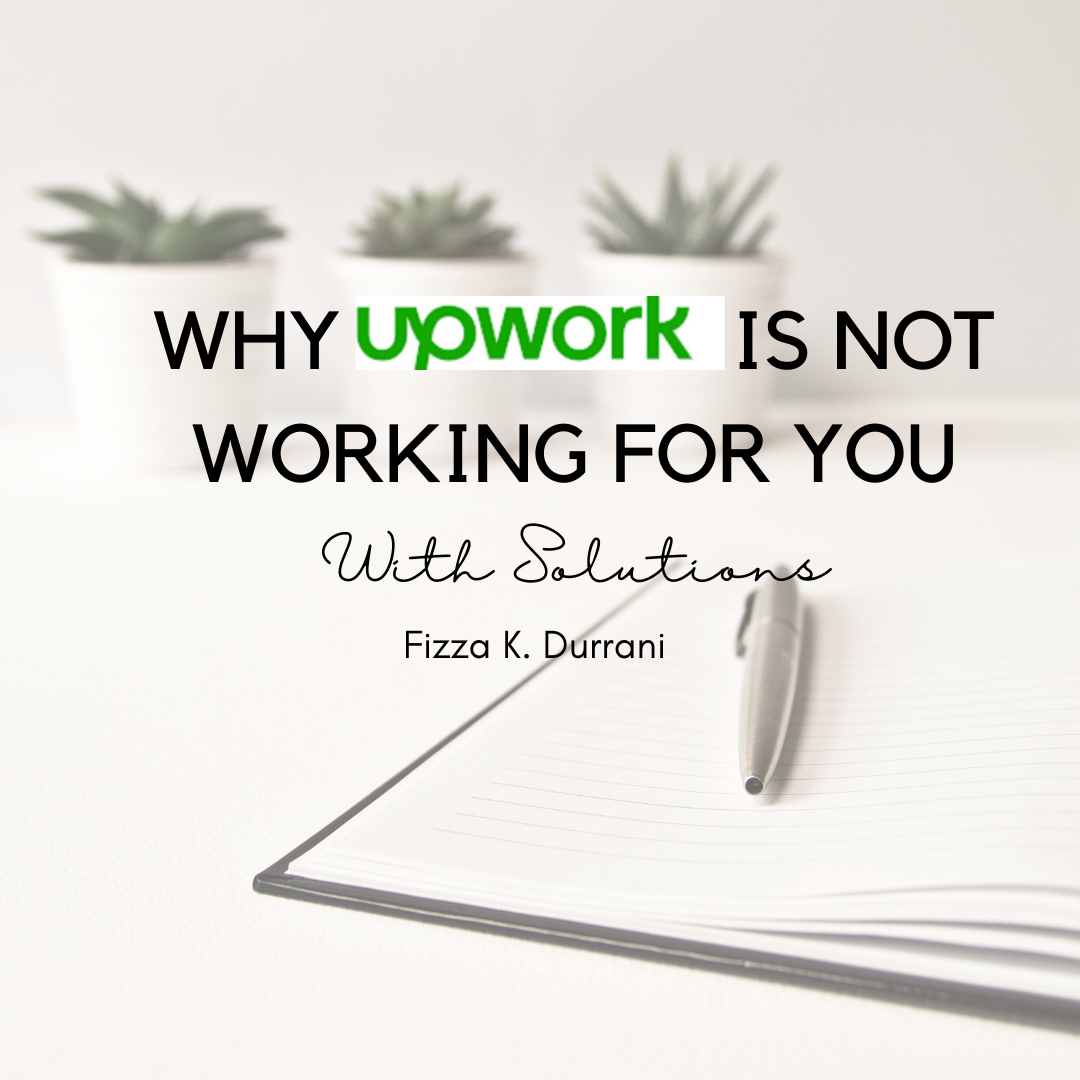
0 Comments